For Regional Steam Account users in regions like Argentina or Turkey, here’s a quick guide: “How to Force Stop Steam Mobile and Disable Background Data” for Android. Unfortunately, we don’t have a guide for iPhone users yet.
Steps to Force Stop Steam Mobile and Disable Background Data:
1.Go to your phone’s Settings.
2. Select Apps.
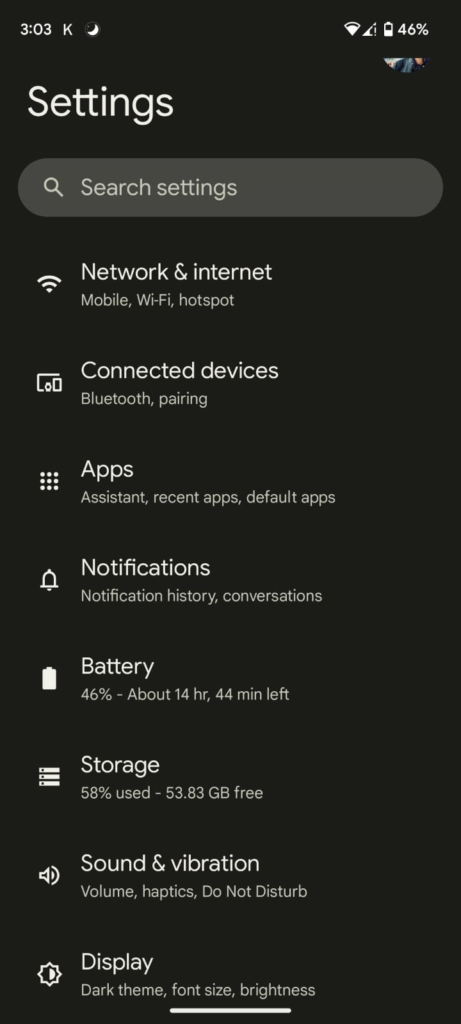
3. Choose “See all <number> apps.”
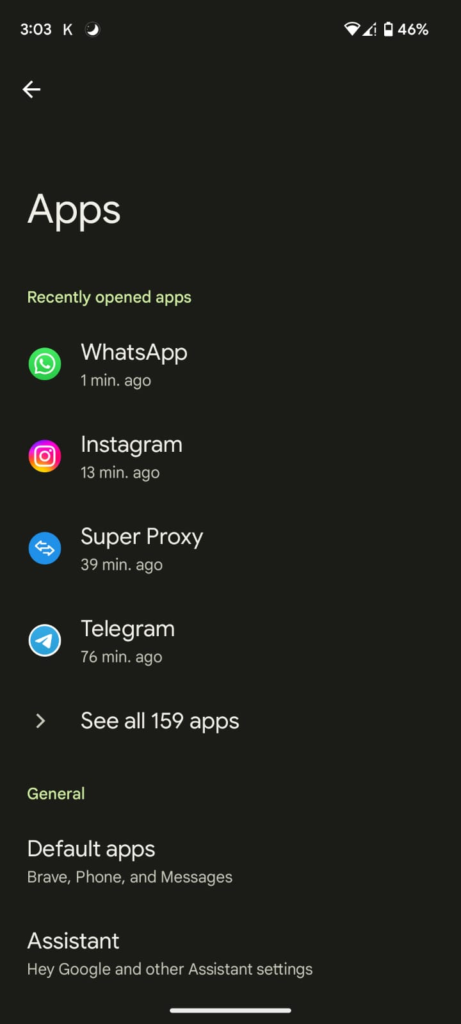
4. Search for the Steam app.
5. Tap on Notifications.
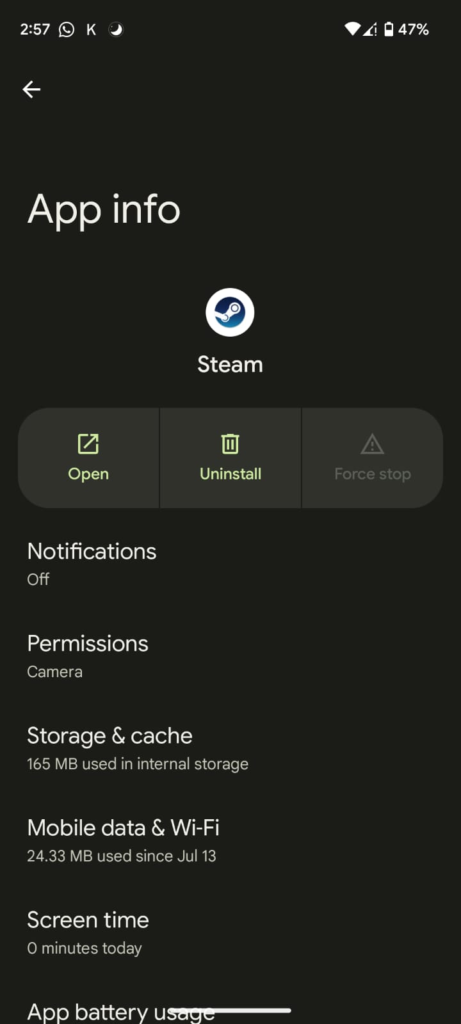
6. Disable “All Steam notifications.”
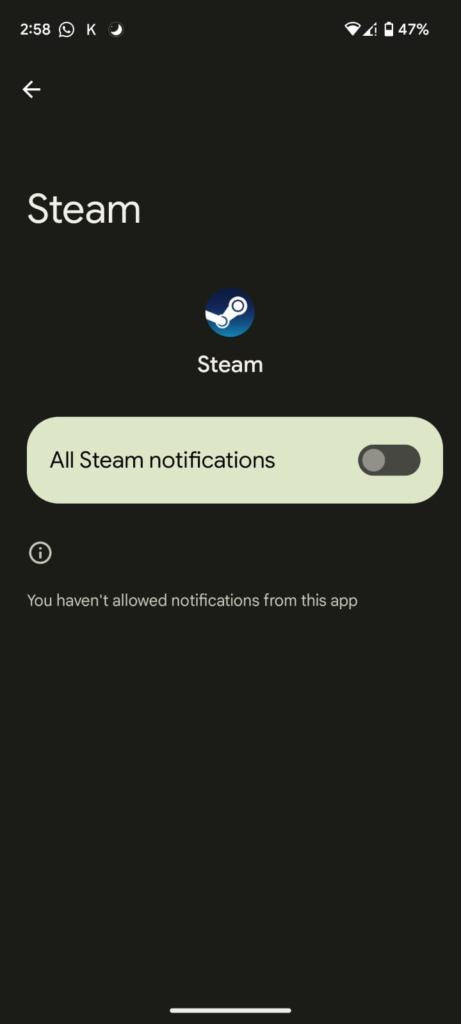
7. Go back and tap Mobile data & Wi-Fi.
8. Disable Background data.
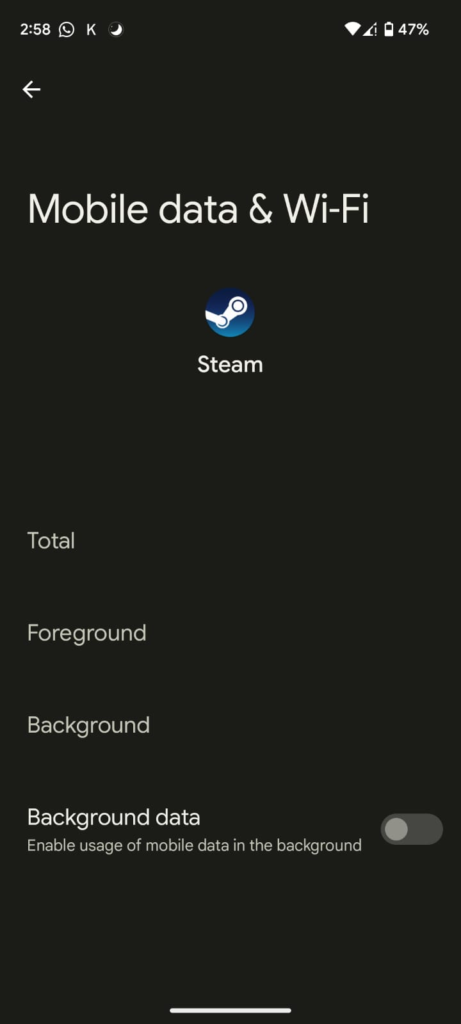
By following these steps, you’ll prevent the Steam app from accessing your current IP and will only connect when you manually open it. Always fully close the app (don’t just swipe or press the home button) and then go to Steam app settings and tap “Force stop.”
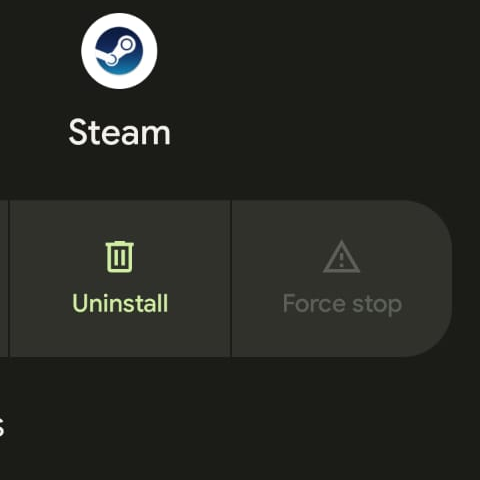
As an extra measure, consider disabling the “Open by default” feature. This prevents the Steam app from automatically opening if you click on a Steam link in your browser, keeping it within your browser.
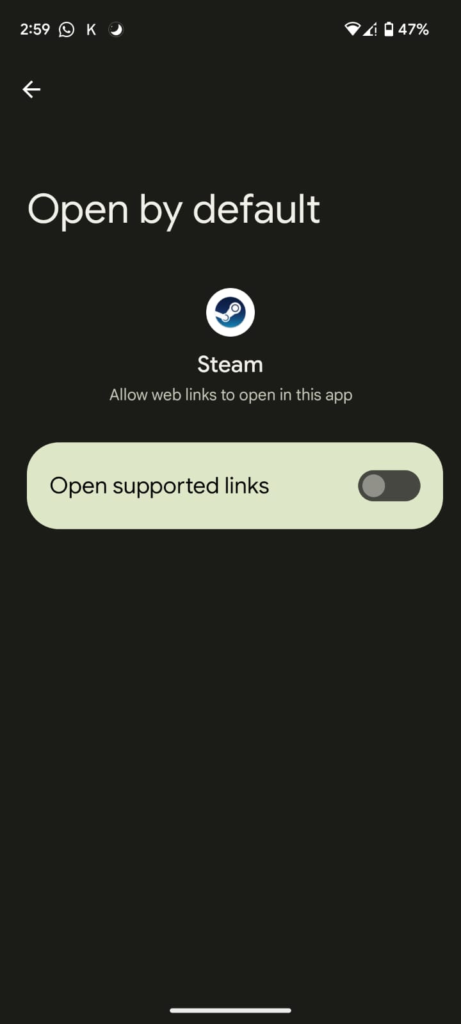
I hope this How to Force Stop Steam Mobile and Disable Background Data guide was of use to you. For any further questions, join our Subreddit community and get the answers you need. Your Steam experience will be safer and more secure with these steps.
Visit our store at https://regionalsteamaccounts.com/
Pingback: How to Log into Steam Mobile Using a Proxy - Gamestrike